UPDATING WORDPRESS
You should constantly update WordPress.
One of the key things you can do to keep a safe WordPress site is to frequently update it.
- Stability: Updates for WordPress include bug patch fixes and other problem areas. When you installed the recent updates, your site is more stable.
- New features: By running the recent version you have access to the latest features and functionality, making WordPress continuously improving.
How To Update:
Please follow the steps below to update WordPress.
Step 1 of 3
First off, log in to WordPress as the administrator.
Step 2 of 3
After that, the dashboard shows the number of updates in a Red Circle when updates are available. For instance, the following WordPress installation has two updates available:
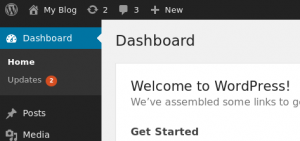
Step 3 of 3
Next, click Updates. WordPress displays any updates available for the WordPress core installation, plugins, and themes:
- WordPress, click Upgrade Automatically.
- Plugins, Choose the plugin you would like to update, and then click Update Plugins.
- Themes, select the theme or themes that you would like to update and then press the Update Themes.
Why You Should Constantly Update WordPress
Leading WordPress security research shows that the majority of WordPress websites that get hacked are either due to an outdated WordPress core, plugins, or theme.
WordPress is actively maintained by developers from all over the world. These developers find and fix bugs, add new features, and hunt down security vulnerabilities on a regular basis. These changes are then released in a new WordPress version.
If it is not a big release, then WordPress can automatically update itself to the newer version. For major releases, unless you are on managed WordPress hosting, you’ll have to manually initiate the update yourself.
You need to update to make sure that your website has the latest security patches, newest features, and the best speed and performance.
What To Prepare Before Upgrading WordPress
The most important thing you need to do before upgrading WordPress is to create a complete WordPress backup.
Even if you have an automated WordPress backup plugin set up. You still need to make sure that you create a new backup and store it safely in a remote location.
A complete WordPress backup includes everything, such as:
- Your database in WordPress
- All the images and media you uploaded
- All your WordPress plugins and themes
- Core WordPress files
This step is crucial as it will allow you to restore WordPress from backup in case something goes wrong.



