HOW TO: Add new Domain Alias in Plesk
Domain aliases enable you to point one or more domains to your primary domain. For example, if your primary domain is example.com, you could have domain aliases for example.org and example.net that point to example.com.
To add a new domain alias, follow these steps:
1. Firstly, log in to Plesk.
2. Secondly, in the left sidebar, click Websites & Domains.
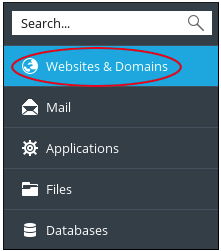
3. Then, click Add Domain Alias. The Add a Domain Alias page appears.
4. After that, in the Domain alias name text box, type the name of the domain alias.
5. Next, In the for the domain list box, select the domain (the primary domain) for which you are creating the alias.
6. Under Settings, select the options you want for the domain alias:
- Synchronize DNS between the primary domain and the domain alias, select the Synchronize DNS zone with the primary domain check box.
- Enable e-mail for the domain alias, select the Mail service check box.
- Enable web content for the domain alias, select the Web service check box.
- Redirect the domain alias using the HTTP 301 (Moved Permanently) status code, select the Redirect with the HTTP 301 code check box.
7. Lastly, click OK. Plesk creates the domain alias.
Read more on HOW TO: Create a domain in Plesk.



