Clearing your browser cache often is good as it helps you to:
- Avoid using old forms
- Allow applications to run better and faster on your computer
- Protect your personal private information
When you visit a website, these are what your browser actually stores:
- downloads, including older versions of forms
- information, including the location of the site that you visited
- files which are used to run online applications
To catch up with the newest version of an online application, you should clear your browser cache. This is because the older forms may still appear without clearing the cache. The consequence is that the existing old files can cause accessing problems when browsing through the websites.
Here are steps to clear browser cache on Google Chrome:
Firstly, open Google Chrome. Download the latest version HERE.
Next, click the three dots icon in the browser (located at top right).
Thirdly, click Settings that appears in the drop-down list.
After that, click on Privacy and security at the left on this page.
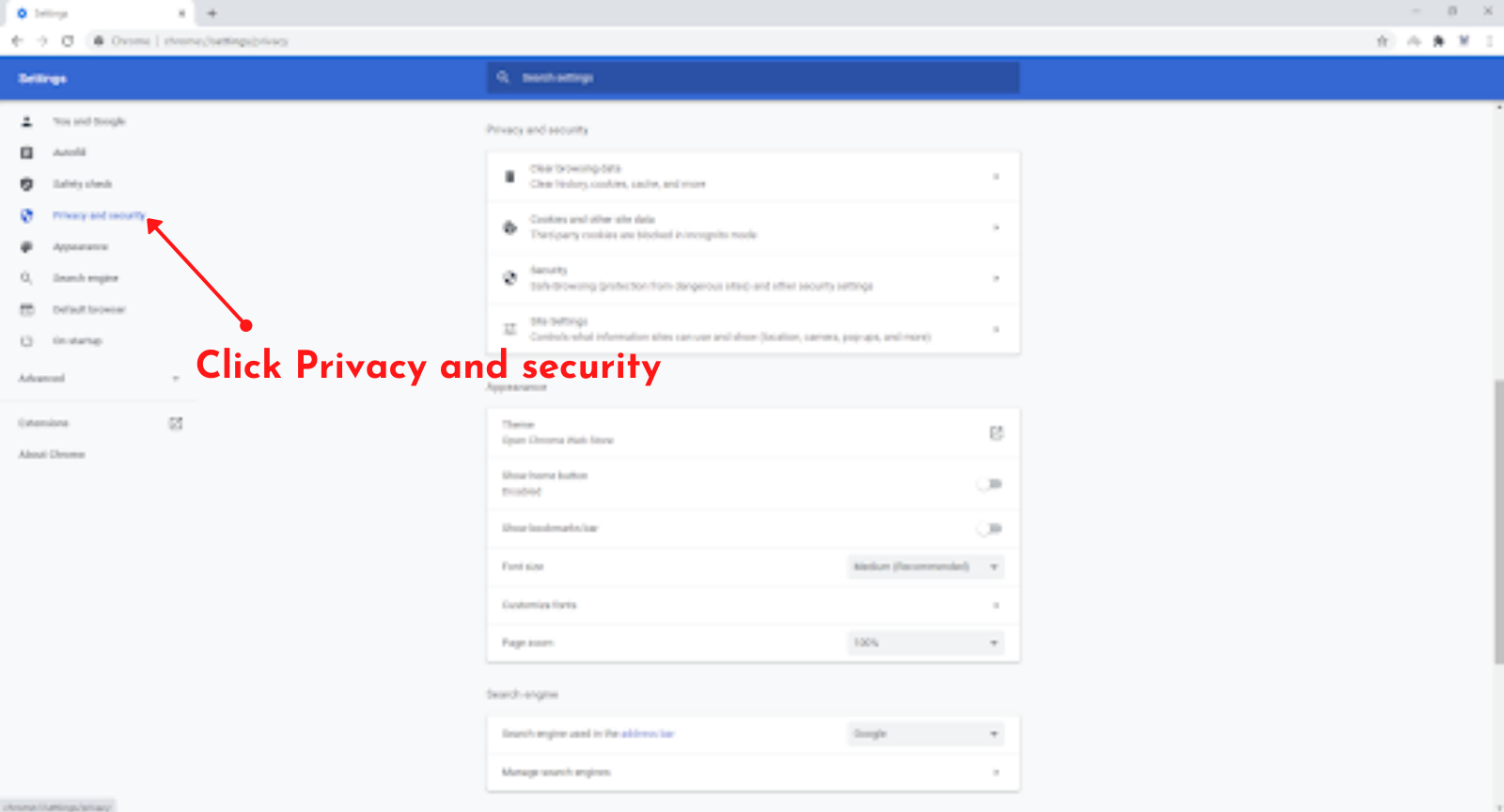
Then, click Clear browsing data to clear your browser cache.
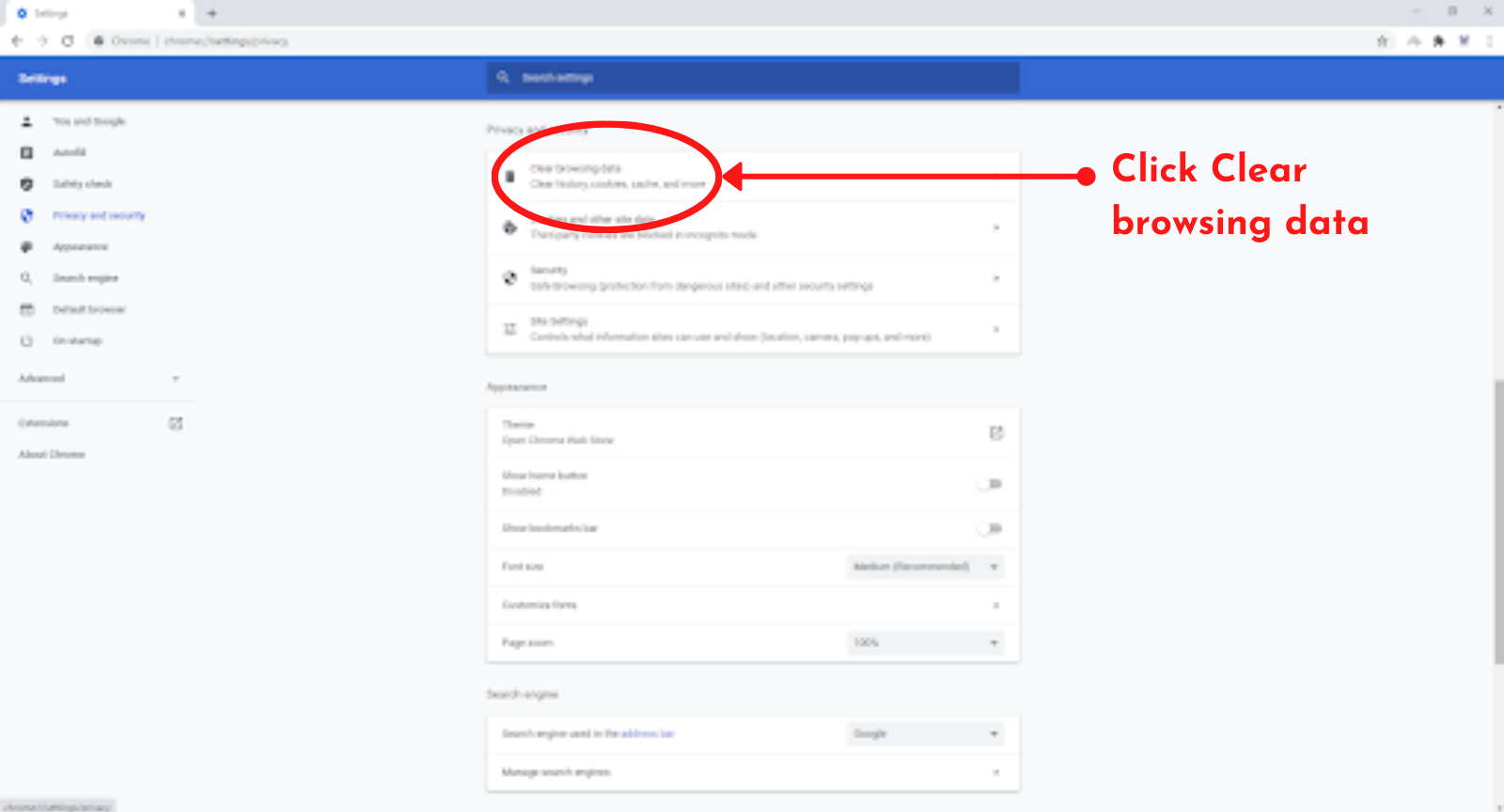
Lastly, select the time range of the browsing data that you wish to clear and click Clear data.
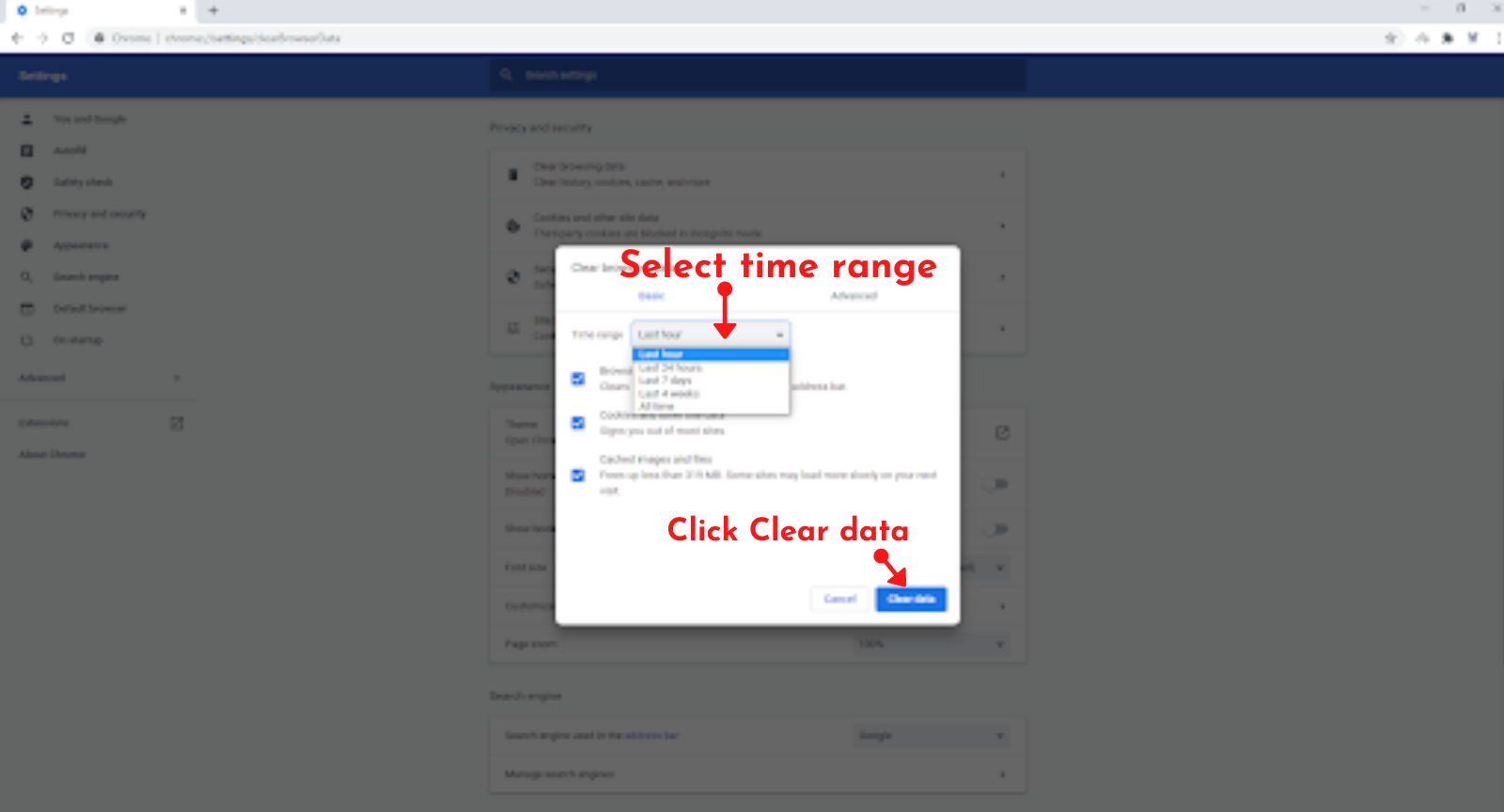
Congratulations! You have just successfully removed the trash out of Google Chrome.
Find out a solution to clear your cache on OTHER browsers as well:



