How to set up the exchange to link to the mailbox via POP3 in POP Microsoft Outlook Express?
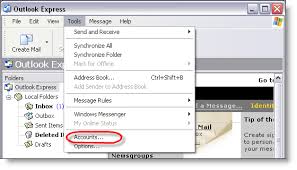
You can configure exchange in POP by following these few steps:
- Firstly, start Outlook Express. Pick Tools > Accounts from the menu on the top.
- Now click Add button and pick Mail.
- For the Display Name: Type your mailbox show name and click Next.
- For the E-mail address: Type your e-mail address @ and click Next.
- Then, select My incoming server is a POP3 server from the drop-down box. Fill in mail server data:
– Incoming mail server
– Outgoing mail server
– Click Next
- Next, complete login information:
– Account name: Type your login @
– Password: Type your mailbox password.
– Click Next, then click Finish.
- Select a mail account named exchange.automanage.net and click Properties button.
- After that, change to the tab of the Servers.
– In the Outgoing Mail Server check My server requires authentication.
- Lastly, switch to the Advanced tab.
– In the Server Port Numbers check both. This server requires a secure connection (SSL).
– Click OK.
Note: Please use Outgoing SMT port 26 or 587
The next article to read: Catch Outgoing mails for all Mailboxes.
If you are looking for more articles from us, please head to our Knowledge Base.



