Installing a Let's Encrypt SSL Certificate on your Domain
Let’s Encrypt is a free, automated, and open certificate authority (CA) that offers a free, trusted SSL certificate for anyone to install and benefit from the enhanced website security and encrypted connection. The difference between a self-signed SSL certificate and Let’s Encrypt certificate is that Let’s Encrypt is recognized as fully verified, and will displays the padlock icon in the address bar of most web browsers.
To install a Let’s Encrypt SSL certificate on your domain, follow these steps:
1. Firstly, log in to Plesk.
2. Secondly, click Websites & Domains in the left sidebar.
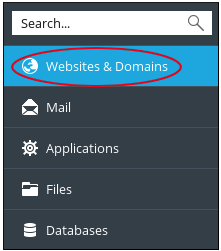
3. Then, click Let’s Encrypt icon.
4. The Let’s Encrypt SSL Certificate page appears. After that, type a valid e-mail address in the E-mail address text box.
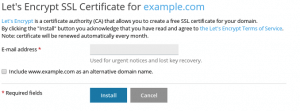
5. Next, check the Include www.example.com as an alternative domain name checkbox if you want the SSL certificate to protect your domain with and without the wwwprefix.
6. Lastly, click Install. When installation is complete, you receive a Let’s Encrypt SSL certificate was successfully installed on example.com message.
7. In the left sidebar, click Websites & Domains.
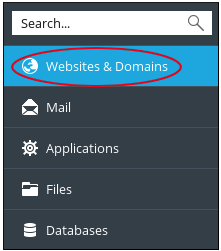
8. Then click Hosting Settings.
9. Under Security, confirm the SSL support checkbox is selected, and the Let’s Encrypt SSL certificate is selected in the Certificate list box.
Renewing a Let's Encrypt SSL Certificate for your Domain
For your information, Let’s Encrypt SSL certificates are valid for 90 days. Plesk automatically renews certificates once a month to ensure your site’s security. Let’s Encrypt SSL is completely transparent to you and your site’s visitors. In addition, if you face any problems on SSL renewal for any reason, you can troubleshoot and solve the problem before the certificate expires.
Plesk will automatically renews Let’s Encrypt certificates. However, if you need to renew a certificate manually, follow these steps:
1. Firstly, log in to Plesk.
2. Secondly, click Websites & Domains in the left sidebar.
3. After that, click Let’s Encrypt icon.
4. Lastly, click Renew.
We hope this article helped you to learn about how to generate and renew SSL certificate for your domain. For more articles, please go to Knowledge Base.



