HOW TO: Back up and Restore databases with Plesk
Backing up a Database
You can build a database backup with Plesk quickly and easily. Plesk exports the database as a SQL file when you do this.
To back up a database using Plesk, follow these steps:
1. Firstly, log in to Plesk.
2. Secondly, click Databases in the left sidebar.
3. Then, locate the database you want to back up, and then click Export Dump.
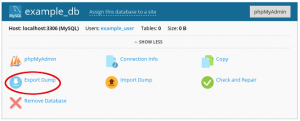
4. Lastly, select a destination directory for the backup file, enter a filename and click OK. The backup file is successfully created.
Restoring a Database
1. Firstly, login to Plesk.
2. Next, click Databases in the left sidebar.
3. Locate your database and then click Export Dump.
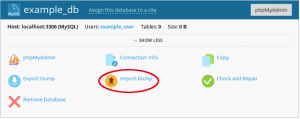
4. Lastly, browse to the backup file location, select the file, and then click OK.
We hope this article helped you to learn about how to backup and restore databases in Plesk. For more articles, please go to Knowledge Base.



