Clearing your browser cache often is good as it helps you to:
- Avoid using old forms
- Allow applications to run better and faster on your computer
- Protect your personal private information
When you visit a website, these are what your browser actually stores:
- downloads, including older versions of forms
- information, including the location of the site that you visited
- files which are used to run online applications
To catch up with the newest version of an online application, you should clear your browser cache. This is because the older forms may still appear without clearing the cache. The consequence is that the existing old files can cause accessing problems when browsing through the websites.
Here are the steps to clear your cache on Internet Explorer:
1) Open Internet Explorer.
2) Click the Tools icon at the top right.
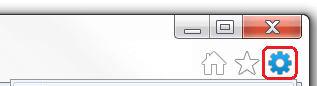
3) In the list of Tools, click Internet options to proceed.
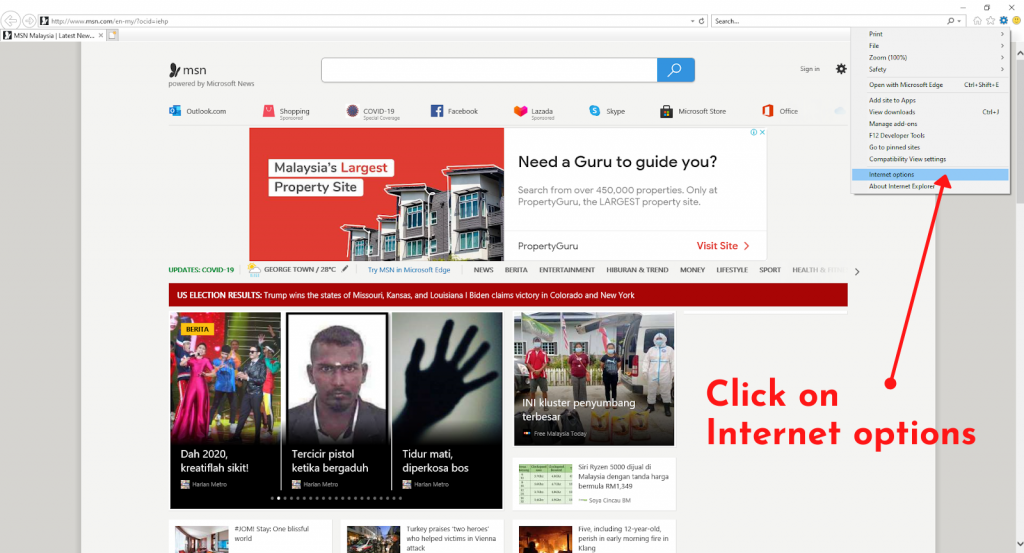
4) After this window appears, click on the ‘Delete…’ button.
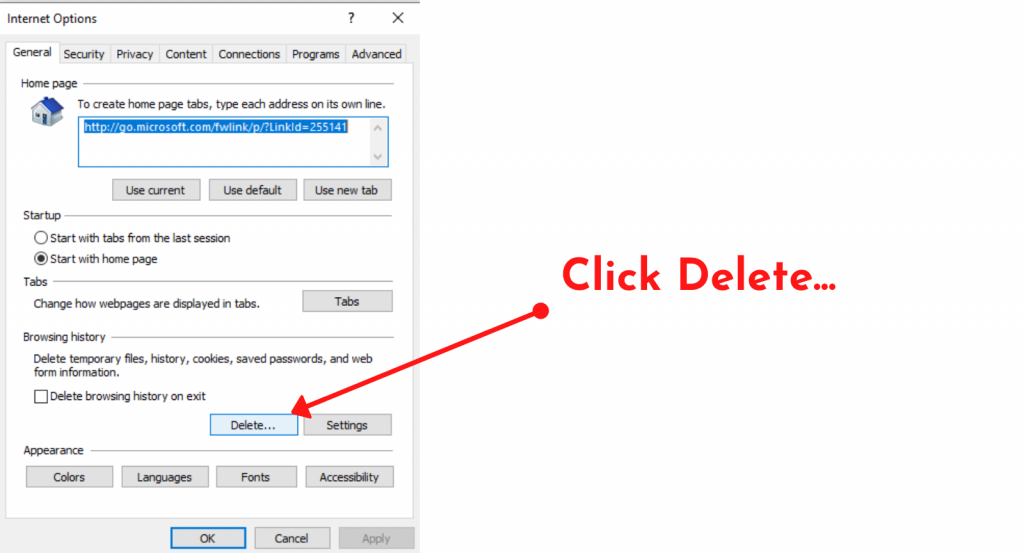
5) Tick to select the browsing histories that you wish to remove from your browser. Click the Delete button at the bottom.
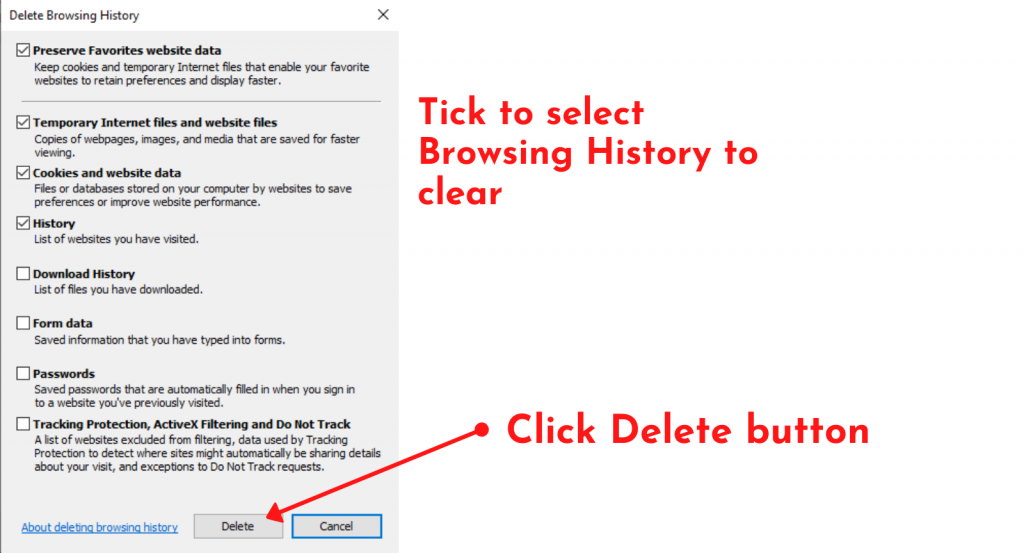
Done! You can now browse Internet Explorer faster and smoother.
Find out a solution to clear your cache on OTHER browsers as well:



