Outlook Could Not Start Last Time Safe Mode Error
Microsoft might be a huge name in the world of technology and cloud computing but it has its drawbacks as well. The prone to its systematics flaws and limitations like any other device or machinery. It is also liable to failure and bugs like could not start last time safe mode error. This is one of the disadvantages that make users fall back from opting for this product. It is a user-friendly, cost-friendly but not error-free application. Here we offer some possible solutions that can be applied to solve Outlook could not start cannot open Outlook 2016 window issue.
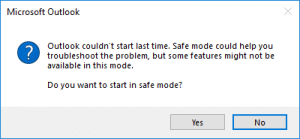
Tips to Solve Outlook Could Not Start Last Time Safe Mode
Solution 1: Start Outlook in Safe Mode
- Firstly, go to Start >> Run and type in Outlook /Safe and click OK button.
- Then, enter the password and choose Accept in order to remove Microsoft Outlook cannot start error.
Solution 2: Disable Add-ins
- Firstly, launch the email client and go to File >> Options >> Add-ins.
- From the View and manage Office Add-ins page, select Manage >> COM Add-ins >> Go.
- Then, from the box that appears manually deselect each box one at a time. This will help with the Outlook could not start last time problem.
- Lastly, restart client and check if the issue persists.
Solution 3: Create a New Outlook Profile
- First, go to Control Panel >> Mail >> Mail-Setup Outlook >> Show Profiles >> Add.
- From the ‘Profile Name’ dialogue box, type in the new name for the profile.
- From the ‘Auto Account’ dialogue box, type in the correct information and click on the Next button.
- Now, it will take some time to load the settings. After that click on the Finish button to remove the Outlook could not start error. Also, this new profile will be added to the General tab of the Mail dialogue box.
- From ‘When starting Microsoft Outlook, use this profile’, select ‘Prompt for a profile to be used’ and click on the OK button.
Solution 4: Use a Different Profile
- Firstly, restart Outlook and choose a different profile in order to fix Microsoft Outlook cannot start error.
- Then, click on the OK button.
Solution 5: Repair Data File
- Firstly, locate the file in the location where the Outlook.exe file is saved and double-click on it.
- Then, upload the PST file and run a scan on it
- Lastly, repair errors to fix Outlook could not start last time safe mode problem.
Solution 6: Run the /resetnavpane Command
- First, exit Outlook and go to Start >> Run and type in Outlook.exe /resetnavpane and click OK button.
Solution 7: Outlook in Compatibility Mode
- Firstly, find the Outlook.exe file and right-click on it and select Properties >> Compatibility tab.
- If there are any items checked, uncheck them and click OK button.
- Lastly, restart Outlook to remove any error.
We hope this article helped you to learn about Outlook Start Mode Error. For more articles, please go to Knowledge Base.



