Creating email in Plesk
1. Firstly, login to Plesk.
2. Secondly, click on the Email Address icon.
3. Then, click the Create Email Address button.
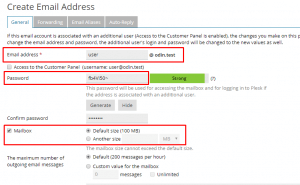
4. Enter a name for this new email account in Email address text box. The domain name is automatically assigned to the account. However, you can select the desired domain name from the drop-down.
5. Next, make sure the Mailbox checkbox is checked and specify the mail box size limit (100 MB is a good start).
6. Enter and confirm a password for this email account in the Password and Confirm Password tex boxes. You can even Generate a secure password automatically.
7. Lastly, click OK.
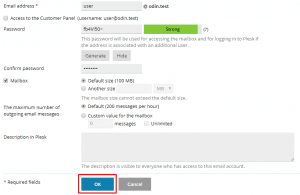
Managing email in Plesk
1. Firstly, log in to Plesk.
2. Next, locate the domain that you wish to modify, and then click Mail.
3. Select the email address that you want to edit. After that, remember to Save the changes once you’re done.
Removing email in Plesk
1. Firstly, login to Plesk.
2. Then, locate the domain that contains the email you wish to delete, and click on Mail.
3. Check the checkbox besides the email account.
4. Lastly, click Remove.
5. Click Yes to confirm the deletion. This will permanently deletes the email account.
Read more on HOW TO: Create Appointments in SmarterMail.



