How do I connect to my Windows server via RDP?
In this article, we will show you how to connect to a Windows server via RDP (Remote Desktop Protocol).
NOTE: We use PORT: 45200 for safety purposes for our servers.
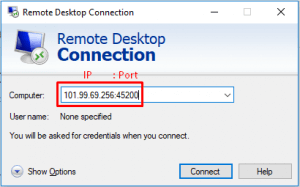
IP and Port
I) Run the Remote Desktop Connection Client
Step 1
Firstly, open the Remote Desktop Connection Client by clicking Start > All Programs > Accessories > Communications > Remote Desktop Connection.
Step 2
Secondly, enter the IP address of the server in the Computer field and click Connect.
Step 3 (Optional)
To set up file transfer or enable your clipboard for copy/paste, click Options.
Step 4
After that, click the Local Resources tab, select the Clipboard option, click More, and then click Drives.
Step 5
Lastly, click on the General tab to save your session, and then remember to click Save As.
II) Log in to Your Server
You will see the Windows login screen once you’ve linked. For the first time, type in the Computer NameAdministrator and its password (this is the emailed password when your server was built).
Congratulations you have connected and logging in successfully to your new and latest server
What is RDP?
The Remote Desktop Protocol enables remote employees to see and use Windows on a device in a separate location. Imagine you remotely login to your work computer through your computer or laptop at home; once connected, you can control your office desktop as though you’re sitting in front of it.
With a remote desktop, you don’t have to worry about a pandemic or bad weather keeping you away from the office. In essence, you and your employees can still get work done from home or while traveling, and it will be like you’re in the office with your normal computer and applications.
Benefits of RDP
Several benefits make Remote Desktop a great choice for organizations of all sizes:
1. Increase in Productivity — Remote Desktop access allows employees all over the world to access their computers. This RDP access ultimately increases productivity and helps prevent common issues that might arise when employees are working remotely — such as not having enough computing power, or not having access to files they need.
2. Extra Savings — Using Remote Desktop means you can adopt a BYOD (Bring Your Own Device) policy for workers who are away from the office, which will allow you to save money that would typically have gone to providing additional laptops or cell phones. They simply use their home device to connect to their work computer.
3. Access Control — Remote Desktop allows you to access your desktop data from anywhere in the world, giving you better control over valuable data. You don’t need employees copying files to flash drives, sending them over emails, or other, possibly insecure ways they might share data outside your network.
Read our next article- HOW TO: Change the Administrator Password in Windows Server



