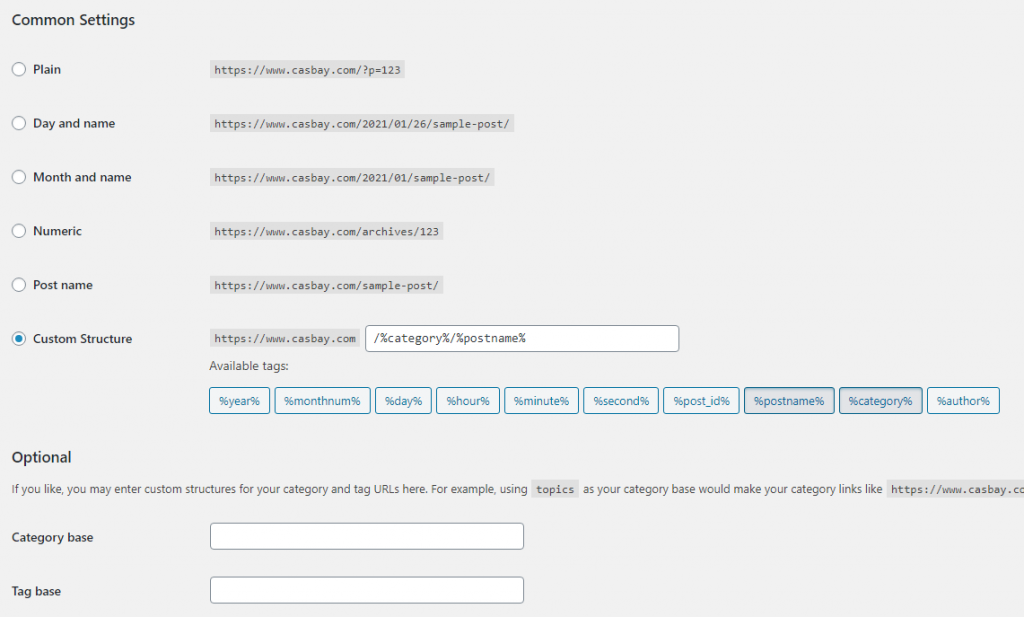What is Permalink?
By default, WordPress uses the following URL format to display a site’s pages and posts:
http://www.example.com/?p=63
This URL is known as a “permalink” because it is the permanent link to the post or page, and should never change. The default WordPress permalink structure only uses the post ID number to generate the URL. Although these types of URLs are perfectly functional, they are not easy to read and can be hard to remember.
Fortunately, WordPress enables you to configure the permalink structure however you want. This can improve the usefulness and readability of your site’s URLs, and also affect search engine readability results.
HOW TO: Configure the WordPress permalink structure
- Log in to the WordPress admin dashboard.
- Under Dashboard, click Settings, and then click Permalinks.
- Under Common Settings, select the permalink structure that you want to use for your pages and posts. WordPress automatically fills in the Custom Structure text box based on the permalink structure that you select:
- Day and name: This permalink structure formats URLs using the date, month, year, and name of the post.
- Month and name: This permalink structure formats URLs using the month, year, and name of the post.
- Numeric: As with the WordPress default permalink, this permalink structure formats URLs using the post ID. However, it also removes the ?p= parameter and substitutes archives instead.
- Post name: This permalink structure formats URLs using the title of the post or page. No date information is included in the URL.
- Custom Structure: You can create your own permalink structure by manually specifying a value in this text box.
4. Under Optional, you can customize the permalink structure further. By default, WordPress uses category and tag in the URL to display category and tag archives.
- In the Category base text box, type the new value to use in URLs that display articles from a particular category.
- In the Tag base text box, type the new value to use in URLs that display tagged articles.
5. Click Save Changes. WordPress updates the URLs for your posts and pages immediately.