HOW TO: Create a domain in Plesk
In this article, we will guide you to create a domain in Plesk admin panel.
1) Firstly, log in to the Plesk admin panel.
2) Next, click on ‘Websites & Domains’, normally it will be selected by default. Then, click on the ‘Add Domain’ button.
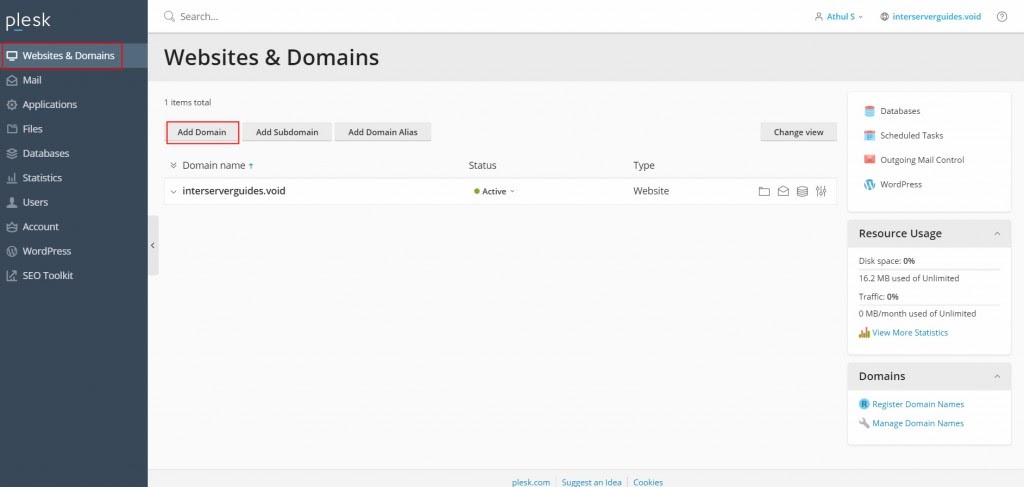
3) After that, please add your Domain name.
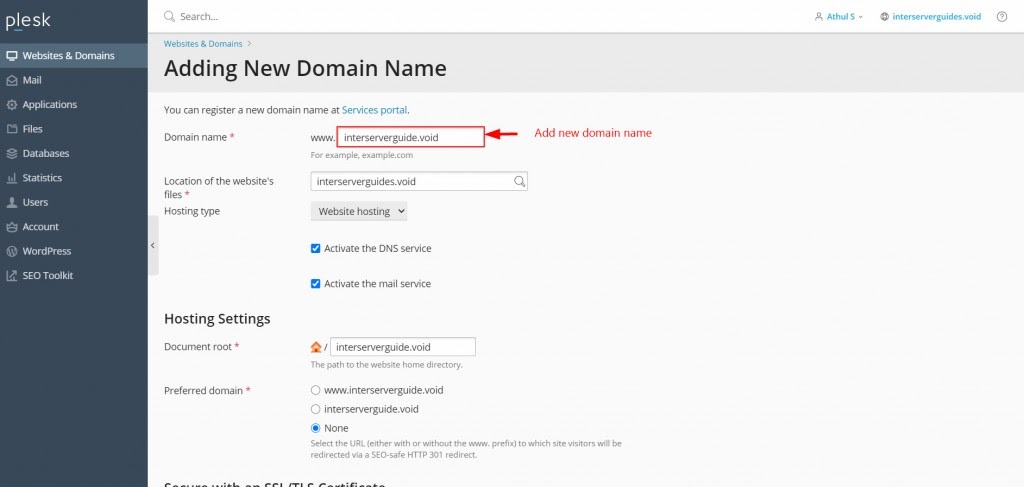
4) Scroll down and select the check box “Secure the domain with Let’s Encrypt” to ensure that the domain has SSL activated. Click ‘OK’.
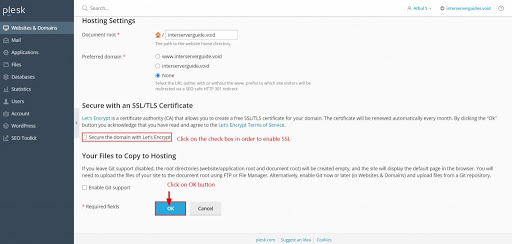
5) Once the domain is added, you will see the message “The domain was successfully added”.
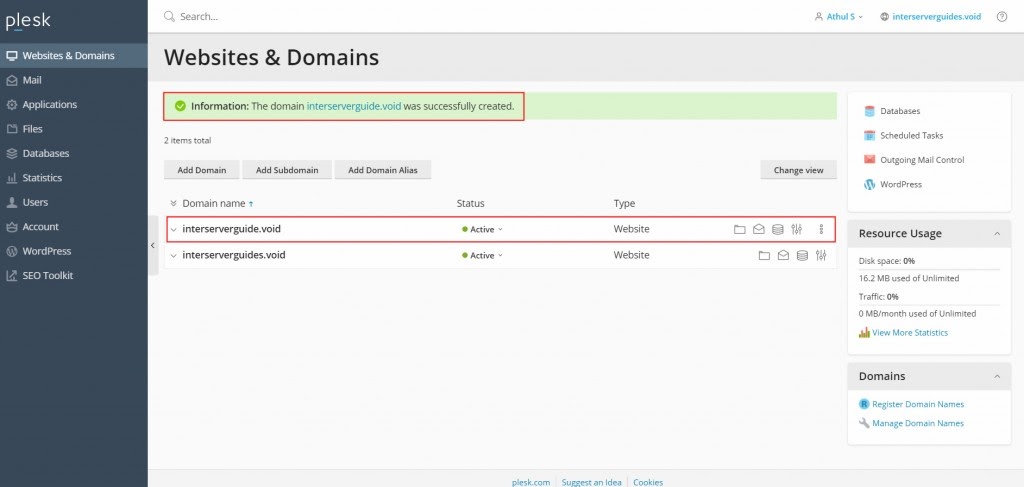
That is it! You’ve just created a domain in plesk.
If you need any further assistance, please do not hesitate to contact us. All our support staff are ready to assist you.



