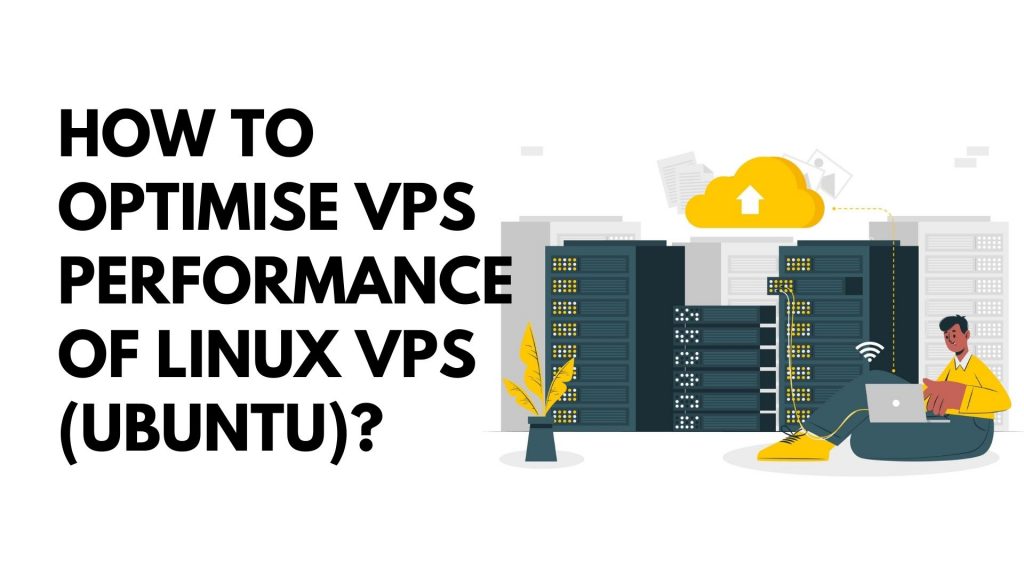1. Make sure your Ubuntu is up to date
Ubuntu has a huge user community around the world, and they have been working hard to improve the performance of Ubuntu. New updates for Ubuntu are released twice a year and include major changes.
Whenever a new update is released, be sure to keep your Ubuntu up to date. This will help you maximize the performance of the operating system. For searching and updating the Ubuntu, you may open the Linux terminal and type sudo apt-get update.
If you are looking for an original version of Ubuntu, use the command sudo apt-get upgrade. Make sure you have backup all your files before updating.
2. Upgrade Your Storage Devices
Although SSDs are slightly more expensive than HDDs or flash drives, they provide better data protection than HDDs or flash drives. They will also supply you with a considerably faster data transfer rate than any other disc storage. So, if you want to maximise the speed of your VPS performance, we strongly advise you to install Ubuntu on an SSD.
You can also increase the RAM on your PC to make the procedure run more smoothly. A small reminder that Ubuntu requires at least 2 GB of RAM to work smoothly. Another consideration is that not all types of RAM will be compatible with your specific model of machine. So, conduct some research on the model of your device and the sort of RAM it employs. If you want to check the type and speed of RAM use the command: sudo lshw -c memory.
If you want to check out the amount of RAM in the Ubuntu destroyer, type and run the command: free -m
3. Free up your disk space
Ubuntu’s performance is influenced by the amount of free space on the hard drive. The higher the number of files on the hard drive, the longer it takes the operating system to process them. Therefore, you can increase the performance of the Ubuntu operating system by increasing the available space on the hard disk.
The most typical folders where you can be late without causing security issues are download folders, which you can re-download whenever you want. There is a fairly simple approach to clear the operating system’s cache. Simply type in:
Sudo apt-get clean
If you want to get rid of the unused packages and dependencies, use the command sudo apt-get autoremove
These commands will help you in removing unnecessary packages and files, allowing your system performance to run faster and smoother.
4. Install Preloads
The main purpose of the “preloading procedure” is to keep the relevant files in RAM. This feature runs in the background and monitors your most frequently used programmes, delivering substantially faster performance than simply storing the files on the hard drive.
When you start the machine, preloading will assist the system in better understanding the programmes you require. This will also help to reduce starting time and improve system efficiency. To install preload on your Ubuntu system, use the following command:
Sudo apt-get install preload
After the installation is complete, restart the system. From now on, whenever you start the machine, the preload will run in the background to improve your VPS performance.
5. Control Startup Programs
As we discussed before, the more programs you install on the machine, the more data the system must process, which reduces your performance. Ubuntu has a specific program called “Start Application”. You can start the program from the GNOME directory. You can also list all started services in Ubuntu (18.04) by executing the following command: Services-full status If you want to stop a specific service running on the system, enter the following command:
service-status-all
If you want to stop a specific service that runs on your system, use the command sudo service <name> stop
You may also use the command sudo apt-get remove <program name> to remove the program which you do not want.
6. Use Local mirrors
In order to maximize system efficiency, multiple Ubuntu software repositories are mirrored worldwide. You need to make sure to use a mirror closer to your location when updating the software because the closer you are to the mirror, the faster the download and update speed.
If you want to choose the mirror closest to you, please follow the steps below:
- Go to the software.
- Click the menu button (upper left corner of the page).
- Choose software and updates.
- In the Ubuntu Software tab, select “Download from”.
- Choose other
- Choose the server closest to you.
7. Bonus Tips : “Real-time” mount Option in etc/fstab
According to the POSIX standard, each operating system maintains a file system metadata that records when any file was last accessed, modified, or changed. Therefore, whenever you read/write/access a file, the system has to calculate the time and store it somewhere.
This will bring some workload to the system and affect VPS performance. You can modify this operation and help improve VPS performance by using the “relatime” mount option in /etc/fstab.
If you want to implement the relatime option, enter the following command: /dev/sda1 /mount-point ext4 defaults.relatime 0 0
To know more about our Linux VPS Hosting Plans, you can look into our Casbay product plans.