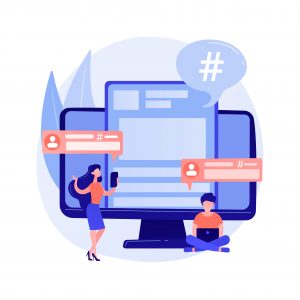
As an online business owner, blogger, or web developer, managing your WordPress blog’s comments effectively is crucial for fostering a positive user experience and enhancing user engagement. In this comprehensive guide, we will explore the importance of comment management, the benefits of disabling comments when necessary, and provide you with a step-by-step approach to take control of your WordPress comments.
The Importance of Comment Management
Comments are a valuable feature of WordPress that allows readers to interact with your content, share their thoughts, and engage in discussions. However, unmoderated or spam-filled comment sections can undermine your blog’s credibility and deter users from participating. By actively managing your comments, you can create a safe and engaging environment for your audience.
Benefits of Disabling Comments
While comments can be beneficial, there are situations where disabling them can be advantageous. Here are some instances when disabling comments can be considered:
- Outdated Content: If you have older blog posts that no longer receive relevant comments or engagement, disabling comments can help maintain a clean and updated user experience.
- Spam Prevention: Comment sections are often targeted by spam bots, which can flood your blog with irrelevant or malicious content. Disabling comments can help mitigate the risk of spam infiltration and maintain a higher level of quality control.
- Time and Resource Management: Moderating comments can be time-consuming, especially for popular blogs with a large audience. Disabling comments allows you to focus your resources on other aspects of your online business or blog.
Step-by-Step Guide to Disabling WordPress Comments
Follow these steps to disable comments on your WordPress blog:
Step 1: Access the WordPress Admin Dashboard: Log in to your WordPress website and navigate to the admin dashboard.
Step 2: Go to the Discussion Settings: In the admin dashboard, locate the “Settings” tab on the left sidebar and click on “Discussion” from the dropdown menu.
Step 3: Configure Comment Settings: In the Discussion Settings page, you will find various options to customize your comment settings. To disable comments site-wide, uncheck the “Allow people to post comments on new articles” box.
Step 4: Disable Comments on Existing Posts: To disable comments on existing posts, go to the “Posts” tab in the admin dashboard and select the posts where you want to disable comments. In the bulk actions dropdown, choose “Edit” and click “Apply.” In the Bulk Edit box that appears, find the “Comments” section and choose “Do not allow” from the dropdown menu.
Step 5: Save Changes: After making the necessary changes, click the “Save Changes” button at the bottom of the page to apply the settings.
Effectively managing comments on your WordPress blog is essential for maintaining a positive user experience and encouraging meaningful engagement. While comments can provide valuable feedback and interaction, it’s crucial to monitor and moderate them to prevent spam and maintain a high level of quality control. By following the step-by-step guide provided in this article, online business owners, bloggers, and web developers can take control of their WordPress comments and create a safe and engaging environment for their audience. Remember, striking a balance between enabling comments for interaction and disabling them when necessary can greatly enhance the overall user experience on your WordPress blog.



