Upgrade SugarCRM to SuiteCRM
What is SugarCRM?
SuiteCRM is a popular open source CRM application derived from SugarCRM and comes with some additional features and bug fixes. This guide explains the process of upgrade SugarCRM to SuiteCRM.
Assumptions And Upgrade Prerequisites
This guide assumes that:
You are running SugarCRM 6.x. If you are using an older version, you must first upgrade to SugarCRM 6.x. Kindly refer to the SugarCRM documentation of your version for detailed upgrade instructions.
You have created a backup of the application database and files before the upgrade process.
Step 1: Configure PHP Settings
- Log in to the server console using SSH.
- Edit the /opt/casbay/php/etc/php.ini file and modify some key PHP variables with this:
max_execution_time=6000
post_max_size=80M
upload_max_filesize=80M
max_input_time=6000
memory_limit=256M
**IMPORTANT: Remember the original values so you can restore them after the upgrade process is complete.
- Restart the Apache server:
sudo /opt/casbay/ctlscript.sh restart apache Step 2: Download & Install the Upgrade Package
- Download the “SugarCE Migration 6.x to Suite 7.6.6” migration package from the SuiteCRM upgrade page to your local system.
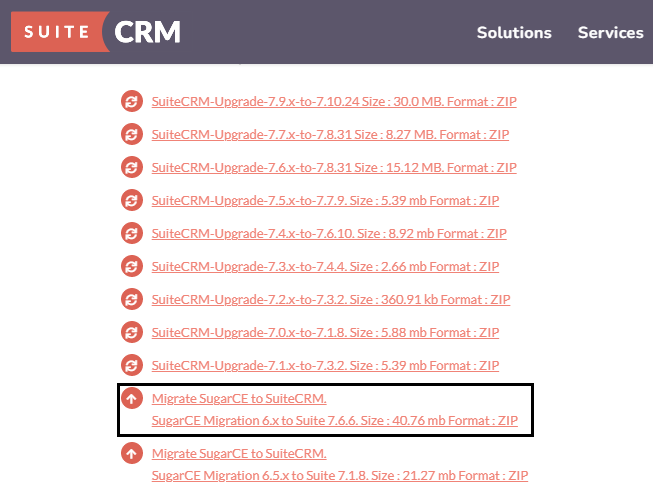
- Log in to the SugarCRM administration console and browse to the “Admin -> Upgrade Wizard” page.
- On the “Welcome” page, click “Next” to perform a system check.
- Confirm that the system check is fine and click “Next”.
- On the “Upload Upgrade Package” page, select the “SugarCE Migration 6.x to Suite 7.6.6” file downloaded earlier and click the “Upload Package” button.
**The upload may take a few minutes to complete. - Once the package has been uploaded, click “Next” to proceed.
- Once you receive confirmation that all pre-flight tests have passed, click “Next” to begin the upgrade process.
- Wait until all files are copied and you see a success notification. Click “Next” to confirm layouts and finalize the upgrade. **IMPORTANT:As the upgrade is finalized, you may see a “Gateway Timeout” error. This is a transient error that can safely be ignored. Wait a few minutes and reload the application welcome page again.
- Your upgrade should now be completed and you should see the SuiteCRM dashboard.
Step 3: Restore Previous PHP Settings
- Edit the /opt/casbay/php/etc/php.ini file and restore the values of the PHP variables modified earlier.
- Restart the Apache server:
sudo /opt/casbay/ctlscript.sh restart apache
Read More On How To Prevent Spamming in WordPress’s Comments.



