HOW TO: Generate a Full Backup in cPanel
Please do the following in order to generate a full backup in cPanel:
1. Firstly, log in to cPanel > click on “Backup” icon
2. Then, click “Download a Full Website Backup” under Full Backup section.
1. Firstly, log in to cPanel > click on “Backup” icon
2. Then, click “Download a Full Website Backup” under Full Backup section.
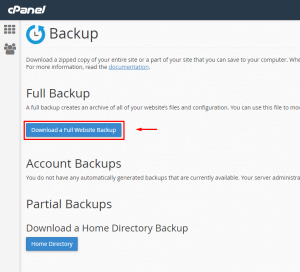
- On the next page, select the Home Directory option from the Backup Destination drop-down menu.
- Next, choose whether or not you want an email notification when the backup is done for Email Address. (If you wish, in the field given, you may also alter the email address of the notification.)
- Lastly, click Generate Backup.
HOW TO: Download a Full Backup
Please do the following to download a complete backup in cPanel:
- Firstly, log in to cPanel > click on “Backups” icon
- Secondly, click “Download a Full Website Backup” under Full Backup section.
- Next, click the link for the backup file you wish to download under Backups Available for Download section.
We hope this article helped you to learn about how to generate and download full backup in cPanel. For more articles, please go to Knowledge Base.