What are subdomains
Subdomain is basically a subsection of your website and also exists as subdirectory of public_html directory. Subdomains usually use a prefix in conjunction with the main domain name. For instance, support.example.com is a subdomain of example.com.
How to Add Subdomains in cPanel
1. Firstly, login to cPanel.
2. Secondly, click on “Subdomains” icon.
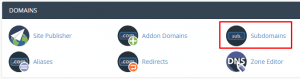
3. Then, enter the prefix of your new subdomain.
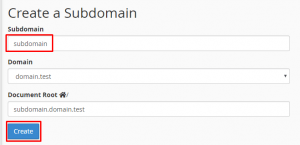
- Next, make sure to select the domain name that is associated with your subdomain. A directory name that same as your subdomain prefix will automatically appear. However, you can change this if you want.
- Lastly, click the “Create” button.
- That’s it! A new subdomain has been created.

- A new folder called “clients” has also been created, which is where you would upload files for this subdomain.
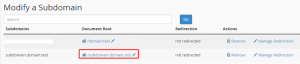
How to Delete Subdomains in cPanel
- Firstly, login to cPanel.
- Then, click Subdomains under Domains section in the home screen.
- Next, locate the subdomain that you want to delete, and then click Remove under Modify a Subdomain section.
- Lastly, confirm again and click Delete Subdomain.
Redirecting a Subdomain
- Firstly, login to cPanel.
- Secondly, click Subdomains under Domains section in the home screen.
- If you want to redirect a subdomain, go to Modify a Subdomain section, locate your subdomain and click Manage Redirection.
- Next, type the redirection address in redirects to: text box and click Save.
- If you want to disable subdomain redirection, go to Modify a Subdomain section and click Manage Redirection.
- Lastly, click Disable Redirection.
Check out the next article on HOW TO: Set a default email address for unrouted emails in cPanel.