What is Domain Alias?
Domain aliases are domains owned by you but do not contain any content. Aliases enable you to point one or more domains to your primary domain. For example, if your primary domain is example.com, you could have domain aliases for example.org and example.net that point to example.com.
A domain alias is useful when you have additional domain names that you want people to be able to use to get to your website.
A domain alias is useful when you have additional domain names that you want people to be able to use to get to your website.
HOW TO: Add new Domain Alias in cPanel
- Firstly, login to cPanel.
- Secondly, click on Aliases.
- Next, enter the new domain and click “Add Domain”.
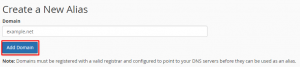
5. That’s it! Now when someone browses to example.net, they’ll automatically be redirected to example.com.
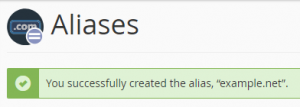
6. Lastly, make sure to set your domain alias’s DNS settings to the same as your main domain, so the redirection will work properly.
Remove Domain Aliases
- Firstly, login to cPanel.
- Next, click on Aliases.
- Scoll down to the “Remove Aliases” section.
- Then click on “Remove” under the Actions column.
- Lastly, confirm again and click “Remove Alias”.
Enable or Disable Alias Redirection
- Firstly, log into cPanel.
- Next, click on Aliases.
- Click Manage Redirection for the alias that you want to manage.
- Enter the link you wish to redirect the domain alias in the text box to redirect the domain.
- Or click Disable Redirection to stop your alias from redirecting to other page.
We hope this article helped you to learn about how to add and remove domain aliases in cPanel. For more articles, please go to Knowledge Base.